Virtual Open House Guide
Monday, September 07, 2020 | By: Mark A Jacobs
Virtual Agent Set-up 101
Courtesy of Mark Jacobs Productions
Objective: To address some of the basic hurdles of going virtual so you can reach your goal of becoming a successful virtual agent.
Step 1: Atmosphere - Create a workspace atmosphere that is supportive of your workflow.
• Clear out a room or area in your home that you can fully utilize as your workspace• Do NOT put this space in your master bedroom • Maintain a structured family schedule
• Implement alternating care schedules for your children or shared tasks
Step 2: Equipment - Acquire the equipment necessary for going virtual.
• Mac or PC with a built-in camera
• Dual monitors
• Logitech camera with USB connectivity • Cell phone
Step 3: Zoom - Zoom is an integral part of going virtual.
• Download the app on your computer and your phone. We recommend the paid version for $14.99 a month.• When setting up your Zoom account:
• Do NOT gloss over the settings! Take your time to thoughtfully complete these steps • Use your cell phone number as your Personal Meeting ID
• Sync Zoom to your calendar for ease in scheduling
• As you move through settings be sure:
• Participant video is “on”
• Audio through your computer is “on”
• If audio fails, you can call in and utilize your phone for audio • Risks of hacking are minimal, but keep your sessions private
Side note: Facetime is good for virtual tours and one-on-one video communication. It cannot easily connect multiple people or record the session.
** Google anything you do not understand about Zoom!!
** Be mindful of storage when recording Zoom meetings/calls. Your computer is limited on space and recordings are large files.
Step 4: Additional Tech – Use additional technology to stay organized. • Dropbox - $119 gets you two terabytes of storage
• Use Dropbox to store documents that have sensitive data• Store these documents in an organized fashion:
• Name documents with the document title first and then the address Example: Sellers Disclosures – 3665 Main St.pdf
• Dropbox integrates well with Docusign even from your phone
• Google Drive
• Use Google Drive to house and share your videos. It automatically zips large files for easier sharing.
• We do not recommend Google Drive for document storage because links can be shared too easily, making it a potential security risk for confidential information
• Docusign – Or any electronic signature connected to your state account.
• Docusign integrates well with Dropbox
• Docusign accounts can be branded
• Docusign works well with zipforms
• Docusign phone app is easy to use
**Pro Tip: Clean up your computer desktop to stay better organized and to look professional when screen sharing during a Virtual Open House.
Step 5: BombBomb – Send group emails easily with added organization and features. • Syncs clients easily from your databases
• Allows you to categorize your contacts into multiple groups• Example group: Past Clients, Buyers, Sellers, Reviews
• Creates multiple email templates with professional branding • Allows you to add videos and images
• Allows you to embed URLs into images
• Tracks analytics for each email campaign
Innovative Virtual Showings
Objective: To successfully orchestrate and conduct showings in a safe and effective manner using Zoom.
Step 1: Familiar yourself with Zoom
• Do Zoom test runs with family, friends, coworkers• Be sure to test the Spotlight feature to ensure proper function
• During the Zoom call, there will be three dots at the top of the screen. The three dots indicate
• additional options and Spotlight Video is the option for keeping the video on the seller camera and not the speaker camera.
Step 2: Prepare your buyers and sellers
• Confirm sellers have a cell phone with a camera or an iPad • Confirm buyers have a computer for watching
• Have all your clients download Zoom
Step 3: Setting your seller up for success
• Do a pre-showing test run
• Start outside
• Have the seller hold their device in landscape mode
• Guide the seller through the tour just as a buyer would
• Remind the seller to stay quiet - mute them if necessary
• Discuss prepping the home as if a buyer were coming in person • Clean
• Turn on lights
• Open blinds
• Be prepared to open closets and follow directions
Step 4: Showing day preparations
• Send calendar invites with Zoom link to buyer, seller, and the other agent
• Choose a unique, private meeting ID to eliminate the possibility of hacking
• Clean up your computer desktop
• Be sure to turn your phone/device on Do Not Disturb during the call
• Spotlight the seller in Zoom so the buyer sees the tour and not the person talking
Checklist for Virtual Showings
Prepping the Tech
• Schedule appointment, send Zoom link to buyer, seller, and the other agent• Choose a unique, private meeting ID to eliminate the possibility of hacking
• Assure all parties involved have Zoom (or other video conferencing app)
• Assure seller has smartphone with a camera or an iPad
• Clean up agent desktop and visible background
Prepping the Seller
- Conduct a pre-showing meeting with the seller to familiarize yourself with Zoom and the video process. (Seller to hold the device horizontally.)
- Have the seller prep their home as they would for any other showing – no clutter, beds made, lights on, no dishes in the sink, etc.
- Discuss with seller that the seller is not to talk, just tour through the property.
• Remind the seller that you are keeping them safe! That this is why they have YOU as their REALTOR® and that you will still filter questions and all communications from buyers’ agents
-
Do a pre-showing test run
• Start outside
• Have the seller hold their device in landscape mode
• Guide the seller through the tour just as a buyer would • Remind the seller to stay quiet - mute them if necessaryPrepping the Buyer’s Agent
-
Pre-meeting with the buyer's agent to make sure they understand how the process will work
Make sure the buyer’s agent understands apps to work out any kinks with the buyer before the showing
The Showing – Getting Set Up
- Put notifications on Do Not Disturb
- Launch Zoom meeting
- Confirm all parties are on meeting
- Make sure the listing agent is the HOST
- Make sure the seller is using a smartphone
- Advise everyone to use speaker view, NOT gallery view
- Host (i.e., listing agent) needs to go to the seller’s video, click the three little dots and click the “SPOTLIGHT VIDEO”
The Actual Showing
- Start outside so that the buyer can see the street, neighborhood, and exterior of the home
- Walk-in as the buyer would walk in the home
- Narrate the tour, but don’t over narrate
- Be sure to have the seller open closets, cabinets, bathroom, storage spaces, garages, etc. Include
- things that aren’t typically shown in marketing photos.
- Allow the buyer to direct or look at something again if necessary
- Ask the buyer if they feel they have seen what they need to see
Need affordable professional listing photos and videos? Contact Charlotte’s top real estate photographer at www.MarkJacobsProductions.com
#realestatephotographer, #realestatephotographercharlotte, #realestatephotographerwinstonsalem, #realestatephotographergreensboro, #realestatephotographernc
Real estate photographer Charlotte, real estate photographer, real estate photographer Winston Salem, real estate photographer Greensboro, real estate photographer North Carolina, Mark Jacobs Productions